-
How do I send an e-card to multiple people?
The easiest way to send your card to multiple people is to send it to yourself initially and then forward the e-mail on to all your desired recipients in one go. There is also a link to your card provided when you have created it, you can copy and share this with your intended recipients by whatever means you desire.
-
Which print format should I choose?
There are two formats you can choose from to print your card, known as Double Fold and Single Fold. Here's a bit more detail about when you might choose a particular format, and how to construct your card after printing.
Double Fold
This format is ideal for printing on ordinary A4 paper. Follow the simple steps below:
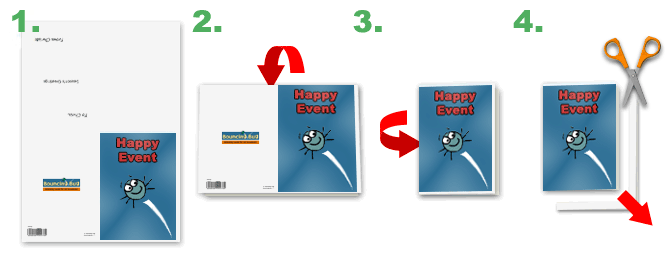
- Make sure your printer is set to portrait mode, and choose the highest quality. The resulting print-out should resemble that shown in the diagram.
- Fold the paper in half as shown so that the blank side of the paper is facing inwards. Try to make the fold as accurately as possible along the top of the picture.
- Now fold the paper again, this time down the side of the picture. The greeting should now be on the inside of the card.
- Finally trim off the excess white paper margins around the bottom and right of the card. Be sure to cut straight so your card stands level. A paper guillotine or a ruler and scalpel will produce the best results.
Single Fold
This format is ideal for printing on sturdy A5 card. Follow the simple steps below:
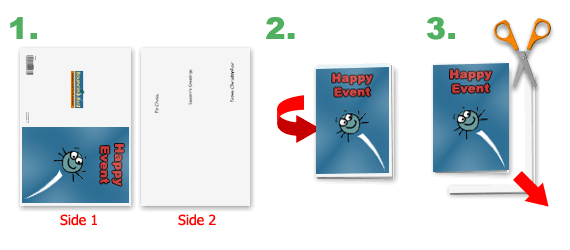
- Make sure your printer is set to portrait mode, and choose the highest quality. With this format two pages will be sent to the printer. If your printer is capable, set it to print two-sided (duplex) and print both pages. If your printer is not capable of printing two-sided first print page one, then return the same sheet of paper to the printer but turned to the other side yet with the same leading edge, and then print page two. The resulting print-out should resemble that shown in the diagram.
- Fold the paper in half as shown so that the greeting is on the inside. Try to make the fold as accurately as possible along the edge of the picture.
- Finally trim off the excess white paper margins around the bottom and right of the card. Be sure to cut straight so your card stands level. A paper guillotine or a ruler and scalpel will produce the best results.
-
I want to hand-write my own message inside the card, what do I do?
Assuming the card has a fully customizable inside, just leave all the entries blank. After you print your card the inside should be clear for writing your personal message by hand. Alternatively, if printing in single fold format you could print only page 1.
-
Who has access to my card?
Anyone who knows the link to your card will be able to see it. However, if you haven't told them the link the chance of them guessing is literally one in many trillions! That's like the odds of winning the lottery every week for 20 years running. However, it is still recommended that you do not include any sensitive information in them, like bank details - that would be crazy!
People with access to your computer may also be able to see your cards via your browsing history, or in the "My Cards" section (see below). If you'd prefer to keep your cards a secret from other users of your computer then it is recommended you either clear your browsing data once you have finished, or work in a private/incognito browser window.
-
How do I use "My Cards"?
Cards you create appear in the "My Cards" section which can be found just below the other occasions.
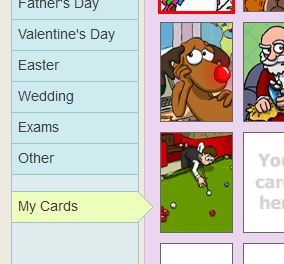
You can use cards in the "My Cards" section just like you would any other card. In particular, you can create a new card using one of your cards as a base. This is ideal if you want to slightly modify a card you just created to send to someone else.
Note, you cannot edit cards you have already created, only create new ones based on them.
Your cards are displayed in this section only temporarily - during your current browser page session. If you close the tab/window, clear your browsing data, or visit Bouncing Bug in another tab/window, then the "My Cards" section will be empty. Note, this only clears what is displayed in this section, the cards you created are still available at their unique collection URL, so don't worry, your recipient's will still be able to receive them.
-
How do I enable JavaScript?
If you see the message that JavaScript is not enabled, you will need to enable it in order to see any cards. The procedures are slightly different depending on your browser, full details can be found at http://enable-javascript.com.
-
I've found a bug on the website, who do I tell?
If the bug you've found is a happy, green, six legged fellow following a bouncing trajectory, then you need only tell your friends! However, if you've stumbled upon a technical issue with our site please let us know.
- E-mail: [email protected]
- Twitter: @bouncingbug
- A summary of the issue, what exactly went wrong.
- What you were doing when the issue arose.
- What browser (including version number) you were using.